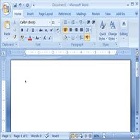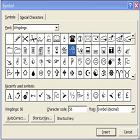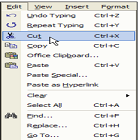
You
can use the Cut, Copy and Paste options to move text or other items in your document.
The
Cut option lets you remove the
selected item from its current location and place it on theOffice Clipboard.
The
Copy option lets you place a copy of
the selected item on the Office
Clipboard.The Paste
option lets you paste items from the Office
Clipboard into your document